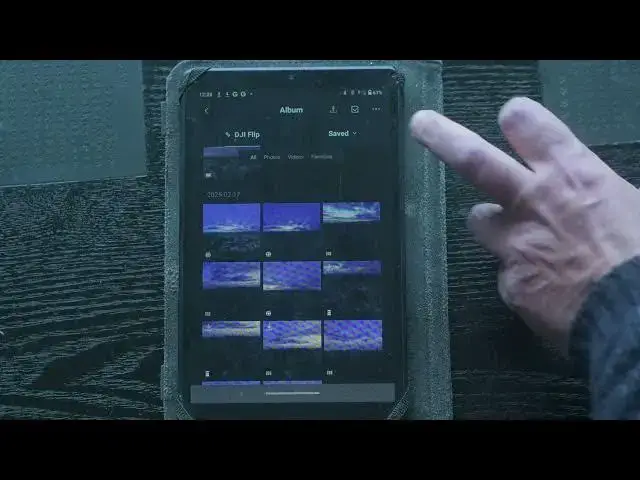DJI Flip - Transfer Files to a Mobile Device
Show More Show Less View Video Transcript
0:00
a laptop is often unavailable on
0:03
location but we can transfer the files
0:05
to a smartphone or
0:07
tablet a controller is not needed but
0:09
thegi fly app must be installed on the
0:11
Remote device I will use a tablet but
0:14
the procedure is the same with the
0:17
smartphone after turning on the aircraft
0:19
we can launch DJI fly app we don't need
0:23
to unfold the wings once the flip has
0:25
been detected we can tap on connect on
0:28
the left part of the screen
0:30
if it is the first time we use the flip
0:32
or a different model was recently used
0:35
the GI file might fail to recognize it
0:38
in this case tape on connection guide on
0:40
the lower right part of the screen and
0:42
follow the on screen
0:45
instructions after the connection tap on
0:47
the icon on the lower left to access the
0:51
album all the files in the internal
0:53
memory and on the SD card are
0:56
shown to download a video clip or a
0:59
photo click on it to select it and tap
1:01
on the down arrow on the lower right we
1:04
don't need to select the destination
1:06
folder as the files will automatically
1:08
be store with the
1:11
photos notice that we can only transfer
1:14
video clips taken in
1:16
h264 and photos in
1:19
jpeg so make sure to set the video and
1:22
photo modes accordingly in the
1:26
settings two Beauty eff can be applied
1:29
when downloading a video clip skin
1:31
effect and body effect click on the
1:34
three dots on the top right to turn them
1:36
on and off I always leave them off but
1:39
you can give it a try if you
1:43
wish we can also choose to download only
1:46
a portion of a video file after hitting
1:49
the download icon we are presented with
1:51
a choice between full download or trim
1:55
download after choosing the latter we
1:58
can set the desired starting and ending
2:00
points by tapping on the yellow icon and
2:03
dragging the
2:09
ruler several files can be transferred
2:12
at
2:12
once tap on the icon on the top right to
2:16
enter batch
2:18
selection then select the file you want
2:20
to transfer and hit the download button
2:23
on the bottom right of the
2:25
screen at the top of the screen the
2:27
progress of the download is shown