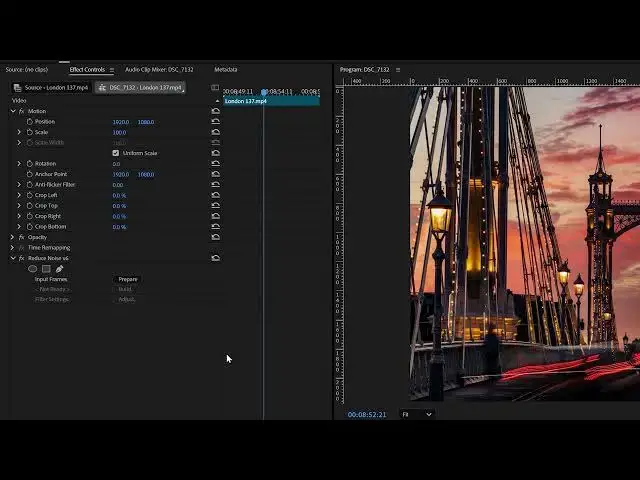Neat Video 6 - Performance Optimizer
Show More Show Less View Video Transcript
0:00
before using Nit video for the first
0:01
time I suggest applying the performance
0:04
optimizer tool to adapt the program to
0:06
your computer resources and to the
0:08
current project
0:10
in Premiere Pro in the effect tab open
0:13
it video folder and drag the reduced
0:16
noise icon to the clip I want to modify
0:23
with the clip highlighted I go to the
0:25
effect control tab open the item reduce
0:28
noise and click on prepare
0:34
and then on build just below
0:39
a window appear to prepare the noise
0:41
profile
0:43
in the tool menu I choose preferences
0:46
and then the performance tab the video
0:49
analyzes the computing devices and the
0:51
clip and proposes the auto settings
0:56
by clicking on the button check speed on
0:58
the lower left the speed in frame per
1:00
seconds will be shown if we are
1:03
satisfied with it we can click on okay
1:07
it is also possible to click on optimize
1:10
settings to increase the speed further
1:12
but generally it's not needed