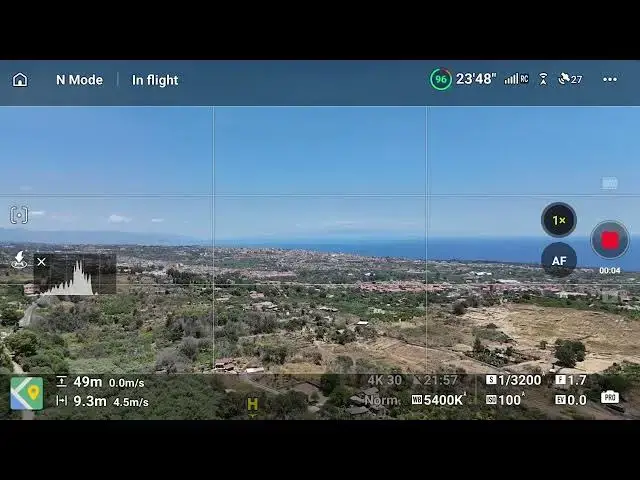How to Enable Cruise Control on DJI Drones
Show More Show Less View Video Transcript
0:01
To use cruise control, we must assign it
0:04
to one of the buttons of the remote
0:06
control.
0:07
I will show you how to do it on the RC2
0:09
controller.
0:12
We access the settings of DJI Fly app
0:14
via the three dots icon on the top
0:16
right. In the control tab, we find
0:20
button customization where we can assign
0:23
specific functions to the two buttons on
0:25
the back of the controller. The C1
0:28
button is set to recenter tilt down
0:30
gimbal and I keep it this way as it is a
0:33
useful option.
0:35
I then assign cruise control to the C2
0:38
button.
0:40
Other controllers like RC and one of the
0:42
Mini3 Pro have only a single button, but
0:45
it is still possible to assign it to
0:47
cruise control.
0:49
When flying, we can start a move. Let's
0:51
say simply advancing at a low speed.
0:55
If we hit the C2 button, cruise control
0:57
will be activated as shown by a message
1:00
on the left of the screen and aircraft
1:02
will keep flying in the same direction
1:04
at the same speed. Notice how the
1:06
horizontal and vertical speed indicators
1:08
at the lower left have turned from white
1:11
to yellow with lock icons to indicate
1:14
that the speed is now constant.
1:18
To exit cruise control, we can tap again
1:21
on the C2 button or hit the red cross on
1:24
the left of the screen or tap on the
1:27
left button on the front of the remote
1:29
controller.